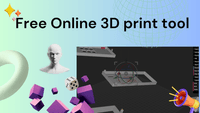
Tool to measure, transform, repair, and slice STL files online for free for 3D printing
2 years ago, September 6, 2023
Reading time: 3 mins
I was looking for a free tool to do some measurements on my STL files before sending it for 3D printing. After installing a few desktop applications, none of them actually fulfilled my needs, until I found this free online open-source tool from 0x00019913 I’m a Teapot, Meshy

meshy is a browser-based tool for performing measurements, transformations, visualizations, repair, and slicing on polygonal meshes, intended to make life easier for 3D printing.
Requirements:
- A computer with a GPU and a WebGL-capable browser with JavaScript enabled (tested in Chrome and Firefox on Ubuntu and Windows).
- Some features may not work with Opera, especially when using mouse gestures.
General Use:
- Meshy allows users to upload and manipulate 3D meshes.
- Only one mesh can be loaded at a time, though it can consist of multiple parts from a single file.
- Users can perform standard transformations (translations, rotations, scaling, etc.), measurements, repairs, slicing, and export operations.
- The tool also provides various viewport settings.
Interface and Controls:
- Meshy’s main viewport is controlled using mouse and keyboard commands, including rotation, zoom, and panning.
- Keyboard shortcuts are available for common actions like importing, centering, toggling the gizmo, and more.
- Information about computed quantities is displayed in the top-left corner.
- The dat.GUI box on the top right contains user-interactive components.
- An axis widget shows camera orientation, and a printout area provides status updates and warnings.
Gizmo:
- The gizmo is used for mesh transformations and is anchored to the mesh’s position.
- It can scale, rotate, and translate the mesh.
- Different handles indicate axis-oriented transformations and transformations in the viewing plane.
- Scaling occurs in object space, and the rotation handles work on world axes.
Import:
- Meshy supports OBJ and STL file formats (both binary and ASCII).
- There’s an approximate file size limit of 50-80MB for uploads.
- Import settings allow users to specify the units and auto-center the mesh on the build plate.
Export:
- Users can export the mesh as either OBJ or STL and specify the export units.
- Additional settings like endianness and vertex precision can be adjusted.
Settings:
- Various display settings are available, including precision, toggles for gizmo visibility, axis widgets, wireframe, center of mass indicator, and background color.
- Material options such as mesh color, roughness, and metalness can be configured.
- Build volume settings include toggling volume visibility, centering the origin, and defining dimensions.
Edit:
- Users can modify the mesh in various ways, including mirroring, translating, rotating, scaling, and more.
- Repair options patch holes in the mesh.
Measurement:
- Measurement tools allow for length, angle, circle, cross-section, and mesh thickness (Wall thickness) measurements.
Supports & Slicing:
- Users can generate tree supports and perform slicing for 3D printing.
- Support settings include angle, spacing factor, radius, taper factor, and more.
- Slicing options allow users to customize layer height, infill, raft settings, and generate G-code.
Slice Mode:
- Slice mode allows users to preview or fully visualize sliced layers of the mesh.
- Options to control layer settings, raft, and G-code are available in this mode.
- Slice mode can be turned on and off as needed.
Undo and Redo:
- Undo and redo are available for actions performed under the Edit folder and through the gizmo.
Delete:
- Deleting the mesh is a non-undoable action that clears the current state, allowing users to import a new mesh.
Meshy offers a comprehensive set of features for 3D mesh manipulation, making it a versatile tool for 3D modeling and printing tasks.